Effective Ways to Switch Tabs with Keyboard Shortcuts 2025

Effective Browser Navigation: Mastering Tab Switching with Keyboard Shortcuts
In the fast-paced digital world, efficient browsing is essential for productivity. With the overwhelming number of open tabs across various browsers, knowing how to switch tabs quickly and effectively can save you time and enhance your user experience. This article explores tab switching techniques using keyboard shortcuts across different platforms. Whether you are working on MacOS, Windows, or a mobile browser, you'll find tips and tricks to enhance your keyboard efficiency.
In this guide, we’ll cover the essential keyboard commands for tab management and how they can streamline your web browsing and application navigation. By the end of this article, you'll be equipped with the knowledge to navigate between tabs efficiently and improve your overall workflow.
Key takeaways include: the importance of mastering keyboard commands for effective tab cycling, understanding browser-specific shortcuts, and tips to maximize your productivity with fast browsing techniques.
Understanding Tab Switching: The Benefits of Keyboard Commands
Switching tabs with keyboard shortcuts not only saves time but also enhances your demand for productivity. In environments where multitasking is necessary, the right shortcuts can make a significant difference in your workflow efficiency.
Enhance Productivity with Tab Shortcuts
Utilizing keyboard shortcuts allows for quick navigation among browser tabs. Instead of relying solely on your mouse, you can stay focused on your tasks. For example, in Chrome, pressing Ctrl + Tab (or Cmd + Opt + Right Arrow on Mac) will move you to the next tab, while Ctrl + Shift + Tab takes you to the previous one. These shortcuts promote user-friendly navigation and enhance your browsing experience.
Fast Browsing Techniques
Maneuvering through open tabs more efficiently can greatly improve your digital productivity. Implementing keyboard shortcuts can reduce the time spent on tasks like managing open tabs and streamline your browsing habits. By becoming familiar with commands specific to your browser, such as Ctrl + 1-8 to switch to a specific tab number, users can improve their workflow.
Browser-Specific Shortcuts
Different browsers have unique shortcuts, making it crucial to understand which commands work best for your preferred application. For example, Firefox tab switching supports similar shortcuts to Chrome but also includes unique features that enhance software usability. Familiarizing yourself with these differences can significantly boost your tab management skills across platforms.
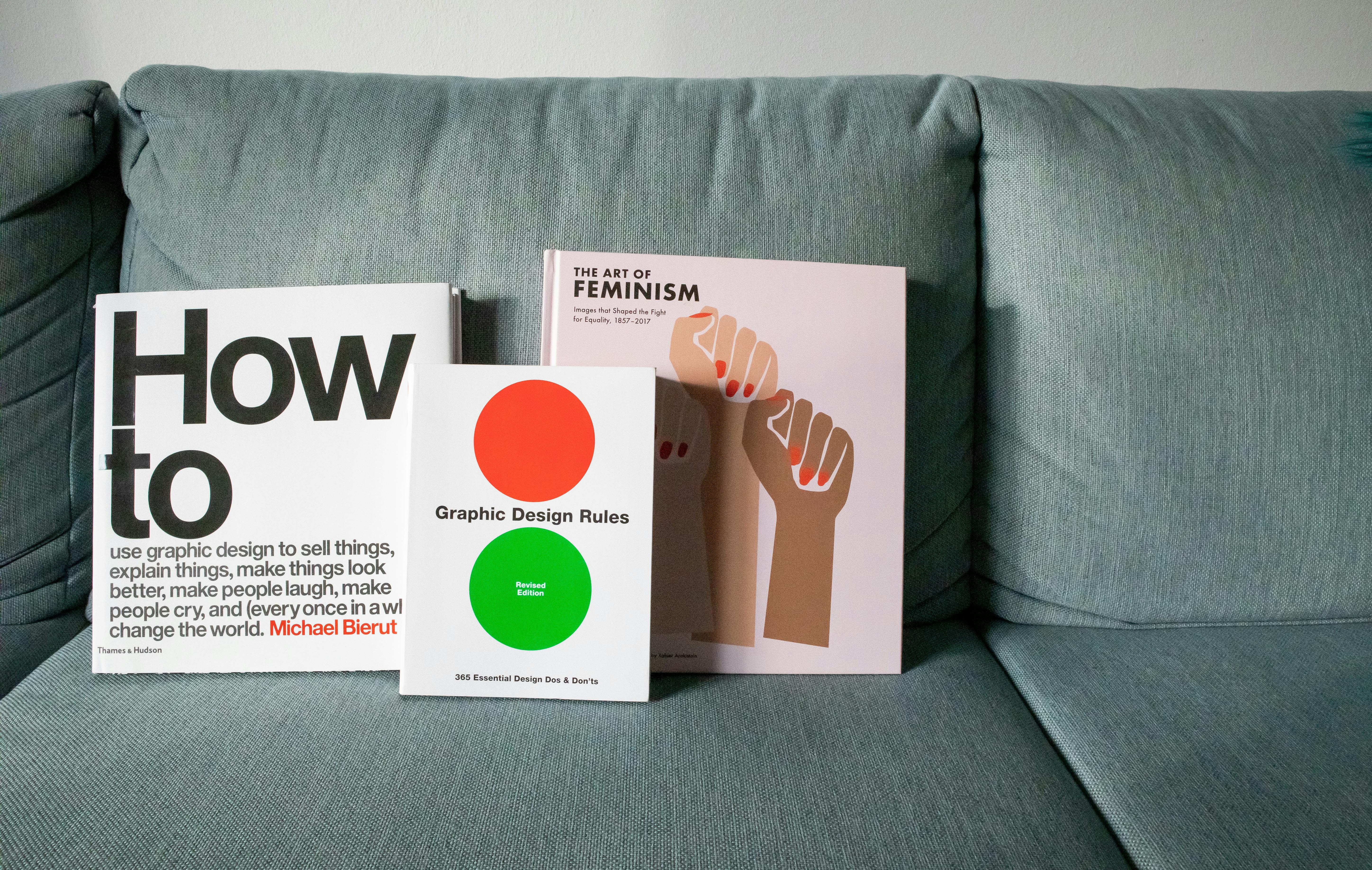
Mastering Tab Management Techniques Across Platforms
Knowing how to effectively switch tabs is only part of the equation; mastering tab management techniques is essential for keeping your workspace organized. With the ability to utilize shortcuts specific to Windows or Mac, you'll boost your digital productivity exponentially.
Windows Keyboard Commands for Browsing
Windows users can leverage keyboard commands to maximize their navigation capabilities. Common shortcuts include Ctrl + T for opening a new tab and Ctrl + W for closing a tab. Many commands can be used for tab cycling or quick access to tabs, enhancing overall computer shortcuts for navigation.
Mac Tab Navigation Essentials
Mac users benefit from specific shortcuts that complement their operating system. In addition to using Cmd + T to open new tabs, navigating between tabs can be accomplished efficiently with Cmd + Shift + \' to close the current tab. Understanding these commands is crucial for smooth tabbed interface interactions on Mac systems.
Mobile Browser Shortcuts for On-the-Go Navigation
Switching tabs on mobile browsers may not be as seamless as on desktops, but mastering mobile keyboard shortcuts can still enhance your experience. Most mobile browsers allow users to tap and hold on icons to access quick options, thus promoting efficient use of application shortcuts. Learning these can streamline website navigation while you're on the go.

Tips for Efficient Tab Management and Cycling
To achieve a smooth navigation experience, there are several strategies you can implement for efficient tab management. These tips can optimize your use of browser features and increase workflow efficiency.
Organizing Your Open Tabs
Maintaining a well-organized tab environment can provide a clearer visual workspace. Grouping related tabs by topic or project can improve focus and the efficiency of tasks requiring tabbed interfaces. Browser extensions can also aid in managing your tab layout effectively.
Leveraging Browser Extensions
Browser extensions exist to enhance your tab management efficiency. Options like OneTab or The Great Suspender help manage and optimize open tabs, reducing clutter while improving performance. These tools can be useful alongside the built-in browser tab functions.
Learning Best Practices for Tab Usage
Effectively using tabs includes knowing when to open a new tab versus continuing work in an existing one. Limiting the number of open tabs can also lessen distractions and streamline your focus on active projects. Implementing these best practices can significantly enhance your overall experience.
Common Questions About Tab Switching and Keyboard Shortcuts
What are the most common shortcuts for tab switching?
Common keyboard shortcuts for tab switching include Ctrl + Tab for next and Ctrl + Shift + Tab for previous on Windows, while Cmd + Option + Right/Left Arrow works similarly for Mac users. These shortcuts are effective tools for multi-tab browsing.
How can I improve my keyboard efficiency for browsing?
Improving keyboard efficiency starts with learning and regularly practicing keyboard shortcuts. This can include setting time blocks to focus on mastering specific commands whenever you use your browser. Turning off unnecessary notifications can also help reduce distractions.
Are there mobile shortcuts available for tab management?
Yes, while mobile browsers may not offer the same extensive command set as desktop browsers, users can often access new tabs or switch tabs through finger gestures or voice commands in supported browsers. Familiarizing yourself with these can further enhance your browsing experience on mobile devices.
Conclusion: Elevate Your Browsing Experience with Shortcut Keys
Mastering keyboard shortcuts is vital for effective tab management and streamlined browsing. As we've explored various techniques across platforms, the key takeaway is to practice and integrate these shortcuts into your daily workflow. This not only boosts productivity but enhances your overall usability of web browsers.
By focusing on efficient keyboard navigation, you'll find navigating through your tabs easier, and managing your applications becomes a more pleasant experience. Whether you continue your internet adventures on desktop or mobile, embracing these methods will significantly elevate your productivity and ensure a more organized browsing environment.