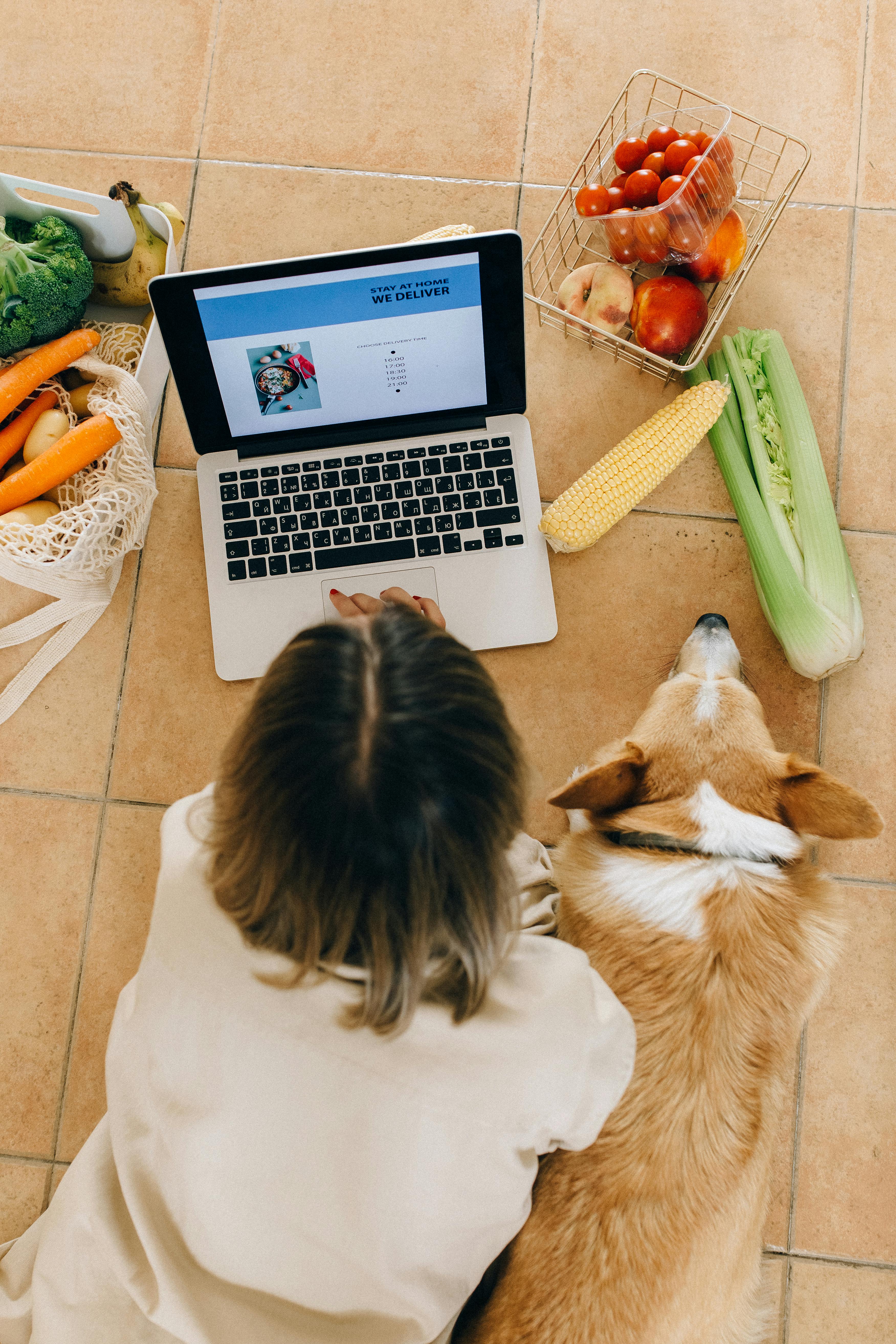Apply Now
Effective Ways to Resize Images in Photoshop in 2025
Understanding the Importance of Image Resizing
Understanding how to efficiently resize images in Photoshop is crucial for a variety of reasons. Whether you're creating graphics for social media, designing a website, or submitting images for print, the size and quality of your images significantly impact both performance and appearance. In this Photoshop image resizing tutorial, we will explore effective techniques to change image sizes, while maintaining high quality and adhering to industry standards.
Additionally, knowing how to resize photos, especially for the web, ensures faster loading times, which is essential for optimal user experience and SEO performance. Proportionate resizing in Photoshop allows you to maintain the visual integrity of an image, preventing distortion and ensuring that the images look good across different platforms. The following sections will guide you through the best practices for resizing images in Photoshop.
Photoshop Image Resizing Techniques
The Basics of Resizing Images in Photoshop
When you are ready to resize an image in Photoshop, start by opening your desired file. Then, navigate to the 'Image' menu in the top toolbar, select 'Image Size', and you’ll see the Image Size dialog box. Here, you can adjust several Photoshop image dimensions including width, height, and resolution.
For those looking to resize pictures in Photoshop without losing quality, it’s crucial to check the 'Constrain Proportions' option. This feature helps maintain the aspect ratio of your images, ensuring they remain visually appealing while resizing. Understanding pixel dimensions is also important, as it can affect image clarity. For instance, enlarging an image without appropriate pixel density can lead to pixelation.
Utilizing Photoshop Tools for Resizing
Photoshop provides several tools for effective image resizing. The 'Transform Tool' allows for more manual adjustments, which is especially useful when working with smart objects. To access the transform tool, press Ctrl+T (or Command+T on Mac). This method enables you to resize and reposition images accurately, ensuring that they fit perfectly in your design framework.
Using guides can also aid in achieving uniformity during the resizing process. By creating guides within your document, you can ensure that the resized images align consistently with other design elements. Mastering these tools within the Photoshop image editor will greatly enhance your resizing workflow.
Batch Resize Images for Efficiency
When working with multiple images, batch resizing can save you significant time. Photoshop's built-in automation feature can help facilitate this process. By creating an Action that defines how images should be resized, you can apply the same adjustment to a batch of images in one go.
To set this up, use the 'Actions' panel to record a resize operation. Once the action is saved, go to the 'File' menu, select 'Scripts', and then choose 'Image Processor'. This feature allows for bulk image resizing, which is particularly beneficial for photographers or designers who regularly handle large quantities of images.
Optimizing Image Size in Photoshop for Different Uses
Resizing Images for the Web
When preparing images for online use, optimizing image size in Photoshop is essential—smaller file sizes result in quicker load times. Aim to resize for the specific needs of each platform, maintaining a balance between image quality and file size. For instance, images on social media often perform best at a width of 1200 pixels, while maintaining a resolution of 72 PPI ensures they load quickly without unnecessary quality loss.
Using the 'Save for Web' option under the 'File' menu can significantly aid in this process. This feature allows you to compare different formats (like JPEG, PNG, or GIF) and quality levels, enabling you to choose the most suitable settings for your images.
Maintaining Quality During Resizing
One of the most frequent concerns when modifying image dimensions is maintaining image quality. Techniques such as using Smart Objects in Photoshop allow for non-destructive edits, meaning you can resize, crop, and transform images without deteriorating their quality.
When working with high-resolution images, be careful with how you resize them. Always aim to preserve the quality of your images by avoiding extreme enlargements that exceed the original image’s resolution, to prevent pixelation. Understanding advanced interpolation methods helps further in achieving crisp results when scaling images.
Advanced Resizing Techniques in Photoshop
Using Advanced Image Resizing Options
Photoshop provides various advanced options for resizing images, such as changing the image resolution. This can be accessed through the 'Interpolate' option in the Image Size dialog. Choosing 'Bicubic Smoother' for enlargements and 'Bicubic Sharper' for reductions can dramatically improve the quality of resized images.
Additionally, understanding DPI (dots per inch) is vital, especially when resizing images for print. Adjusting the DPI settings appropriately can help ensure your prints maintain the desired clarity and detail, preventing cumbersome issues that often arise with lower DPI settings.
Practical Tips for Resizing Images
As a best practice, always work with duplicates of your images. This way, if any mistakes occur during resizing, you still have the original files to revert to. Familiarizing yourself with keyboard shortcuts, such as Ctrl+Alt+I for Image Size and Ctrl+T for transformations, can expedite your resizing workflow in Photoshop.
Remember to analyze image details such as clarity and color balance after resizing to ensure they meet project standards. Additionally, utilize the 'Layer' panel to merge layers before the resizing process to avoid complications with image quality and alignment.
Common Issues and Solutions in Image Resizing
Addressing Challenges When Resizing
Many users encounter common issues during the image resizing process in Photoshop. One frequent problem is improperly stretched images, which often results in distortion. Always ensure the 'Constrain Proportions' option is activated when resizing.
Furthermore, when resizing, be aware of the interplay between aspect ratios and resizing methods. For instance, cropping vs. resizing can yield different outcomes. If your intention is to maintain the subject's integrity, consider cropping images to the desired aspect ratio rather than stretching them.
Final Thoughts on Mastering Photoshop Resizing
Successfully mastering image resizing techniques in Photoshop requires practice and understanding of various tools and settings. As you enhance your skills in resizing images, your workflow will become more efficient, enabling you to create stunning visuals for all of your projects, whether digital or print.
For a deeper look, feel free to check out additional resources on [resizing images for web](example.com/image1.png) and [advanced Photoshop techniques](example.com/image2.png).
Its part of generated content. Can i generate another part?