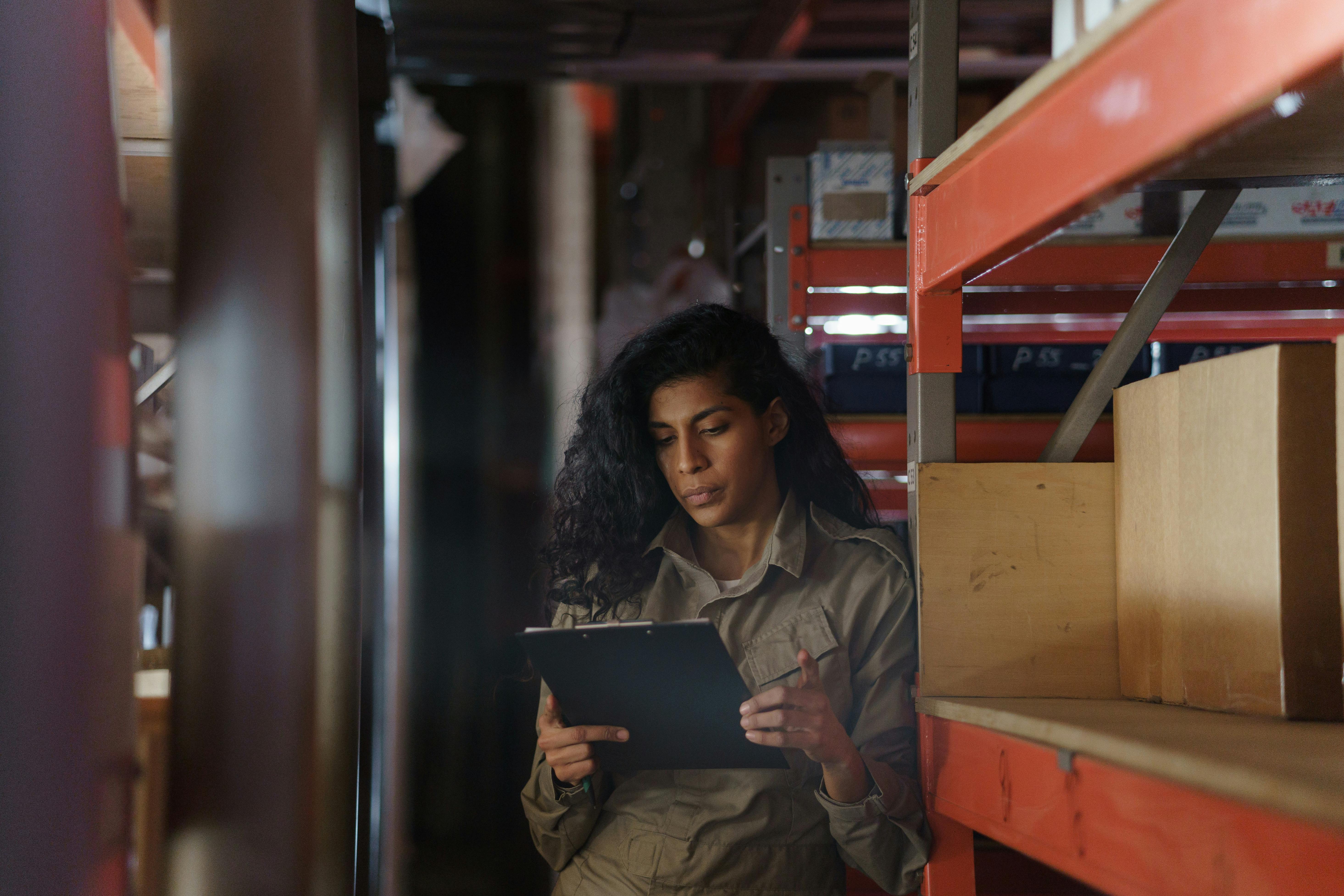How to Effectively Print from Canva in 2025: Essential Tips

How to Effectively Print from Canva in 2025: Essential Tips
In the rapidly evolving world of graphic design and online printing, knowing how to effectively print from Canva is essential for anyone looking to produce high-quality printed materials. Whether you're a small business owner, a graphic designer, or simply someone looking to create beautiful prints at home, understanding the various printing options available in Canva can dramatically affect the final outcome of your projects.
Canva offers a user-friendly platform with an array of design templates, making it easier for users to create everything from posters to business cards. However, navigating through Canva print settings can become challenging as the platform evolves and introduces new features. This article will guide you through the key aspects of printing from Canva in 2025, including how to optimize your graphics, choose the right print settings, and explore the various print options available.
By the end of this article, you will have a comprehensive understanding of how to enhance your printing experience on Canva, ensuring that your designs look stunning when transformed from digital to tangible format. Get ready to unlock the secrets of successful printing and watch your creative visions come to life!
Exploring Canva’s Printing Options
With Canva's extensive print services, choosing the right option for your project can seem overwhelming. It's important to know the different types of prints available to make an informed decision based on your specific needs.
Available Print Formats
Canva provides a range of print formats, including business cards, flyers, posters, photo prints, and more. Each format comes with customizable options, allowing you to adjust the size and layout to suit your project requirements. Utilizing print templates in Canva can help streamline this process, ensuring that you get the dimensions correct without any hassle.
Before selecting your print format, consider the material on which your design will be printed. Canva offers options like glossy paper, matte finishes, and eco-friendly materials, catering to diverse preferences and needs. By aligning your design aesthetic with the right print format, you can enhance the quality and appeal of your printed materials.
Understanding Print Sizes and Customization
Canva allows users to customize print sizes, providing an opportunity to explore different dimensions that suit your project. When deciding on print size, think about the purpose of your design—whether it's for promotional materials, event invitations, or presentations. Exploring the print size options on Canva can ensure you select the best fit for your project.
Additionally, be mindful of Canva print customization features, which allow you to tweak colors, text, and graphics to meet your specific branding requirements. Ensuring that your design aligns with your brand image will increase engagement and recognition among your target audience.
Utilizing Canva’s Print Preview Feature
Before placing your print order, it's essential to take advantage of the Canva print preview feature. This tool lets you check how your design appears at the intended print size and format. Use this opportunity to make any necessary adjustments to the layout, text size, or color settings to guarantee an optimal print result.
Utilizing the print preview can help you spot potential issues—such as misaligned elements or text that is too close to the edge—that could impact the overall quality of your printed product. This is crucial for maintaining high print quality and ensuring that your finished product meets your expectations.
Optimizing Canva Print Settings
Once you've selected your print options, adjusting your Canva print settings is critical to achieving the best possible results.
Choosing the Right Print Resolution
Print resolution is a key element in determining the quality of your printed designs. Higher resolutions typically yield better print results. In Canva, it's advisable to set your resolution to at least 300 DPI (dots per inch) for high-quality prints. This ensures that your images are sharp and clear, free from pixelation, especially when printed at larger sizes.
Keep in mind that while higher resolutions tend to provide better quality, they can also result in larger file sizes. Balance between resolution and file size based on your print needs and delivery methods.
Color Management for Best Results
Another important aspect of Canva print settings is color management. Since colors may appear differently on digital screens versus printed materials, it's essential to opt for CMYK (Cyan, Magenta, Yellow, Black) color mode when designing for print. This color profile is ideal for achieving print accuracy and consistency.
Keep in mind that colors may not match precisely across different print jobs, so conducting a proof before your final print is highly recommended. This allows you to see how your colors translate from screen to paper and make adjustments as needed.
Using Layers and Grouping Elements
For complex designs, using layers and grouping elements in Canva can help maintain organization and simplify adjustments during the editing process. This method allows for easy modifications of specific parts of your design without affecting the entire layout. Apply this practice while designing to ensure seamless final touches before printing.
Ordering Prints from Canva
After perfecting your designs and adjusting your print settings, the next step is ordering prints from Canva. This process has been refined to provide a seamless user experience, ensuring convenience and quality.
Comparing Delivery Options
When you order prints from Canva, you will have various delivery options based on your location and urgency. Standard delivery takes a few business days, but expedited shipping may be available for those needing quicker turnaround times. Be sure to review the delivery options during checkout to select the one that best fits your timeline.
Understanding your delivery options is crucial for planning your projects effectively, especially for time-sensitive materials like event posters or promotional flyers. Make sure to account for production time as well when setting deadlines.
Budgeting for Printing Costs
Printing costs can vary significantly depending on the specifications of your order. When budgeting for printing with Canva, consider the type of paper, size, quantity, and shipping options you choose. By exploring Canva's print product range and estimated costs during the ordering process, you can make informed decisions that align with your budget.
For those who frequently use Canva for print projects, keeping track of your expenses and exploring seasonal promotions can help save on costs over time. Good budgeting practices will make the most of your printing endeavors.
Checking for Proofs and Samples
Before approving a large print run, it’s a good idea to request a proof or sample of your design. Canva allows users to preview their projects and offers a proof option for most print products. This step can help identify any overlooked issues with color, layout, or resolution, ensuring that your final products meet your expectations.
By reviewing samples, you will gain invaluable insights into how your designs render in print, ultimately fostering improved quality assurance in your work.
Common FAQs about Printing from Canva
What are the best practices when printing from Canva?
To ensure the best outcomes when printing from Canva, pay close attention to resolution, color management, and proper sizing. Additionally, utilize the proofing feature and explore the range of materials available to create stunning prints.
How can I ensure high-quality prints?
Choosing 300 DPI resolution, CMYK color mode, and utilizing print previews can significantly enhance the quality of your prints. Test prints are also recommended to identify any potential issues before the final order.
Can I print on my own printer using Canva designs?
Yes, downloading designs from Canva allows you to print on your own printer. However, make sure to follow recommended print settings and file formats for optimal results.
What types of products can I print using Canva?
Canva supports the printing of a variety of products, including business cards, flyers, posters, invites, and more. Check Canva’s print services for a complete list of available options.
Conclusion
Printing from Canva offers a streamlined process that can lead to stunning results when done correctly. By understanding the ins and outs of Canva printing options, optimizing your print settings, and budgeting wisely, you can elevate your print projects with ease. Remember to utilize resources like print proofs and delivery options to ensure your printed designs are nothing short of spectacular.