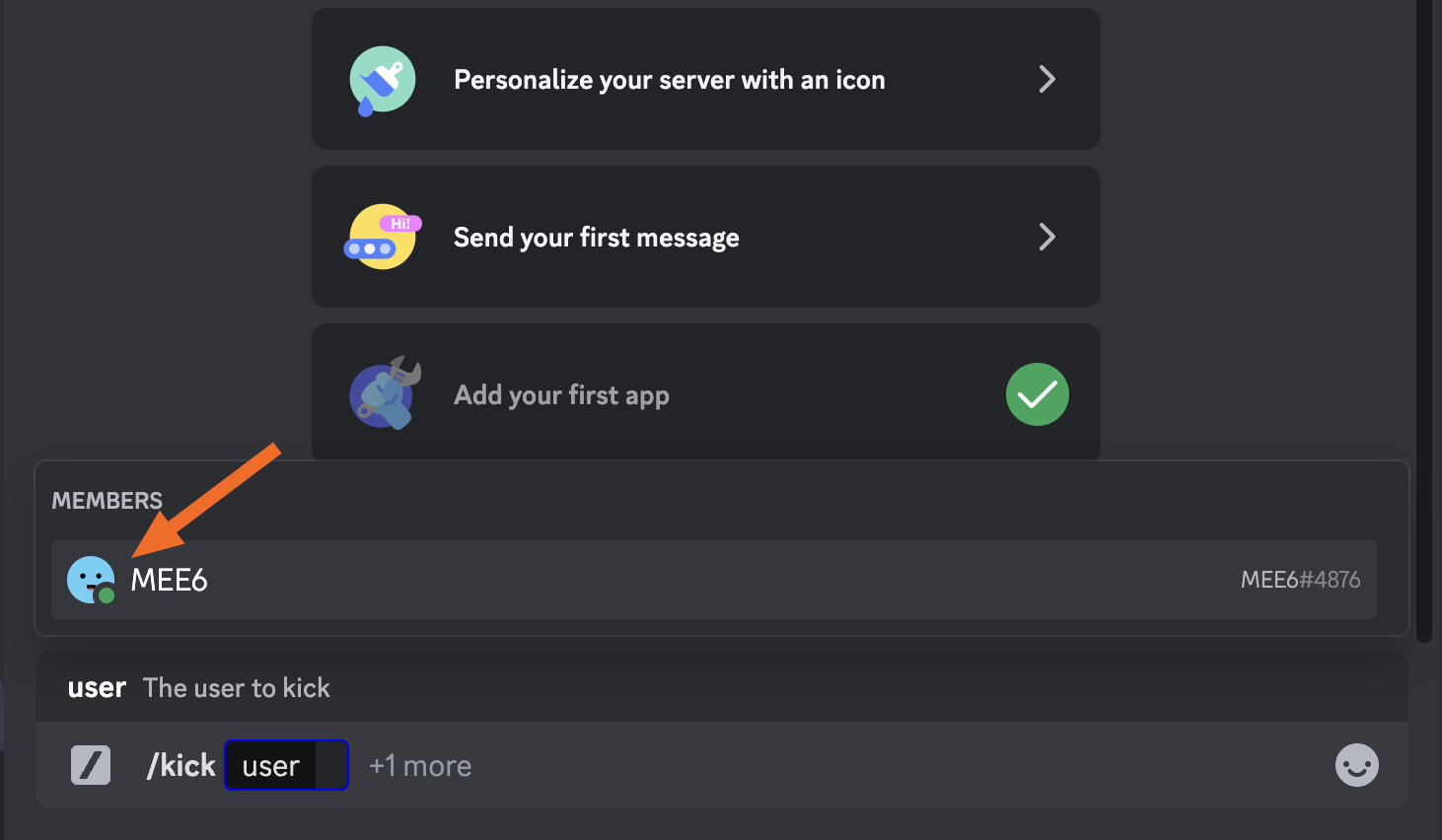Effective Ways to Download Windows on Mac for 2025 Users

Effective Ways to Download Windows on Mac for 2025 Users
Many users are looking to enhance their Mac experience by integrating Windows functionalities, whether for gaming, business applications, or compatibility with specific software. With advancements in virtualization technology and tools like Boot Camp for Windows, installing Windows on a Mac has never been easier. In this guide, we'll explore various methods and options available in 2025 for downloading and running Windows on your Mac, including best practices and essential tips to ensure a smooth installation process.
We will discuss how to download Windows on Mac, the various installation options, the necessary system requirements, and step-by-step guides to help you through the Windows installation process. By utilizing tools like VMware Fusion, Parallels Desktop, and Boot Camp, you can effectively manage multiple operating systems on your Mac for a superior cross-platform experience.
Key points covered in this article include:
- Step-by-step guide for downloading and installing Windows on Mac
- Comparison of virtualization software options
- Understanding system requirements and compatibility
- Tips for optimizing Windows performance on Mac
- Common troubleshooting methods
The benefits of running Windows on a Mac extend beyond merely accessing different applications; they also offer a broader range of software solutions and improved productivity. Let's dive into the practical aspects of getting Windows up and running on your Mac today!
Essential Steps to Download Windows on Mac
With the various methods available, the initial step involves understanding how to download Windows on Mac efficiently. This section outlines the critical steps for each method, which can differ based on whether you're using Boot Camp, virtualization software, or a downloadable disk image.
Using Boot Camp Assistant to Create a Windows USB
Boot Camp Assistant is a built-in utility in macOS that facilitates a dual-boot configuration, enabling you to run Windows natively on your Mac. Here's how to get started:
- Ensure your Mac meets the system requirements for Windows. Check Apple’s official site for specifics related to your model.
- Download the latest Windows ISO file from Microsoft’s website.
- Use Boot Camp Assistant to create a bootable USB drive. Follow the prompts in the application to partition your hard drive, allocate storage space for Windows, and install the necessary drivers.
- After the USB drive is prepared, restart your Mac and hold the Option (⌥) key during boot to select the Windows installation drive.
Boot Camp offers a seamless way to experience native performance with Windows, making it an excellent choice for gamers and heavy software users alike.
Exploring Virtualization Software for Windows Installation on Mac
If you prefer not to partition your drives or want to run Windows alongside macOS, virtualization software is a solution worth considering. Here are the top options:
- VMware Fusion: A robust, feature-rich tool that allows users to run Windows applications seamlessly within macOS. Users can create a virtual machine that mimics a Windows environment, making it easy to install and run Windows software without high overhead.
- Parallels Desktop: Known for its user-friendly interface and integration features, Parallels allows users to run Windows applications in harmony with macOS, utilizing the macOS Dock.
Both of these options let you move files between macOS and Windows effortlessly, which can significantly enhance productivity.
Downloading Windows 10 or Windows 11 on Mac
When setting up a virtual machine or dual-booting, you can choose to download either Windows 10 or Windows 11. The process remains straightforward:
- Visit the official Microsoft website and select the version of Windows you wish to download.
- Choose the appropriate edition (Home, Pro, etc.) and follow the prompts to initiate the download of the ISO file.
- Once downloaded, you can proceed with either the Boot Camp setup or the virtualization installation process.
Keep in mind that each version offers different features and performance updates, so understanding your needs is vital in making the right choice.
Understanding System Requirements for Windows on Mac
Before finalizing your download, it's essential to understand the system requirements for Windows on Mac. This section provides insights on what your Mac should meet to ensure efficient operation.
Hardware and Software Requirements
The requirements can vary depending on whether you're using Boot Camp or virtualization software:
For Boot Camp installation:
- A Mac with an Intel processor or Apple Silicon (with potential limitations)
- At least 16 GB of free space for Windows installation
- macOS version compatible with the Windows version being installed
For virtualization software like VMware Fusion or Parallels:
- Enough RAM (8 GB minimum recommended to run Windows smoothly)
- Sufficient disk space for both macOS and the Windows virtual machine
- Latest version of software for optimal performance and compatibility
Installing Windows Drivers for Mac
After installing Windows, ensure you set up the appropriate drivers. This step is crucial for seamless hardware integration:
- For Boot Camp, drivers are automatically installed, but verify if updates are available through Boot Camp Assistant.
- For virtualization software, you may need to install additional tools provided by the software for optimal performance, like VMware Tools or Parallels Tools.
Proper drivers will enhance your overall experience, allowing access to Mac peripherals and features like graphics acceleration or hardware integration.
Tips for Optimizing Windows Performance on Mac
Once Windows is installed, consider these tips to enhance its performance on your Mac, regardless of whether you’re using Boot Camp or virtualization software.
Adjusting System Preferences for Better Performance
For a smoother experience, adjust both system settings in macOS and Windows. This can include:
- Configuring display settings for your applications to run optimally.
- Allocating more resources (CPU and RAM) to the Windows environment if using a virtual machine.
Regular Maintenance Tips
Just like any system, regular maintenance is key:
- Keep both macOS and Windows updated.
- Utilize disk cleanup tools available in Windows to free up space.
Considering Security Settings for Windows on Mac
It's crucial to maintain security settings, such as:
- Installing antivirus software compatible with Windows.
- Regularly monitor updates for vulnerabilities.
Common Troubleshooting Tips for Installation Issues
If you encounter issues during installation, the following troubleshooting tips can help resolve common problems:
Dealing with Installation Errors
Common issues can arise while installing Windows, such as:
- Incompatibility alerts - Ensure all system requirements are met.
- Installation hangs - Check your USB drive or ISO file for corruption.
Running Windows Applications on Mac
For those utilizing virtualization software, you may find performance discrepancies when running Windows applications. Consider these solutions:
- Modify resource allocations to enhance performance. If necessary, increase the amount of RAM and CPU cores dedicated to your virtual machine.
- Make sure the software is up-to-date and compatible with the current macOS version.
Conclusion and Final Thoughts
In summary, downloading and installing Windows on a Mac can significantly enhance your computing experience, providing access to a broader range of applications and functionalities. Whether you choose Boot Camp or virtualization, understanding the steps, requirements, and optimization strategies discussed will ensure a seamless setup.
It’s important to regularly maintain both operating systems while staying informed about updates and compatibility advancements. By following the provided guidelines, users can unleash the full potential of their Mac environment with the power of Windows. Happy computing!