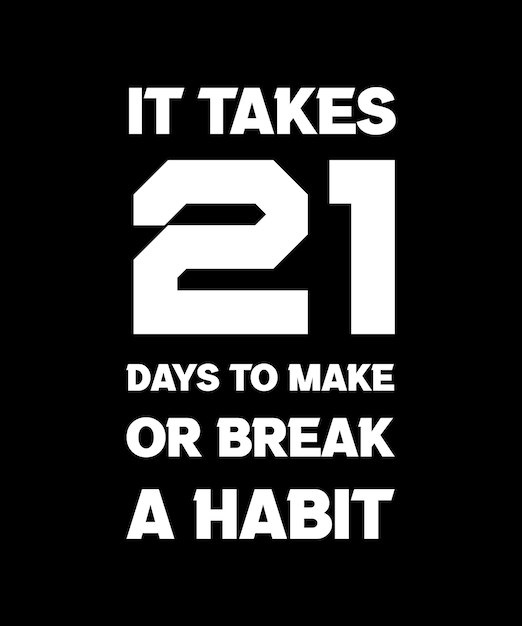How to Effectively Add a Table of Contents in Word 2025

Apply Now
### 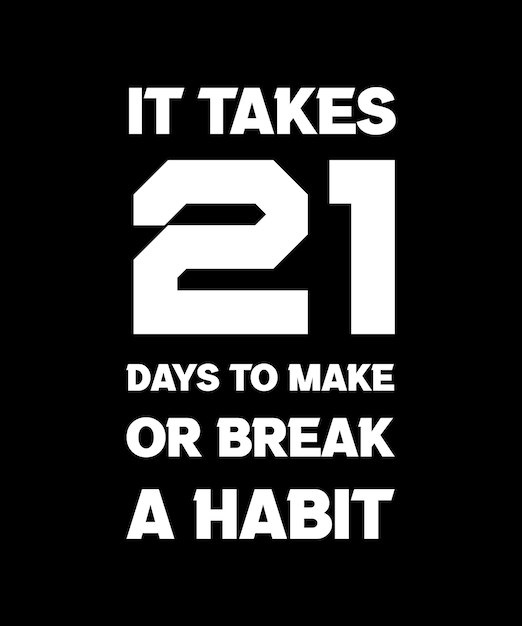

How to Effectively Add a Table of Contents in Word 2025
Adding a table of contents (TOC) in Word is an essential skill for anyone looking to organize lengthy documents. Whether you’re creating an academic paper, a professional report, or a novel, a well-structured TOC can enhance the reader's navigation experience. In this guide, we'll explore various methods to create a table of contents in Word 2025, including automatic generation, customization options, and troubleshooting common issues. By following these steps, you'll be able to effortlessly manage your content organization while maintaining a professional appearance. ###Understanding the Importance of a Table of Contents
A table of contents is more than just a list of headings. It serves as a roadmap for your document, allowing readers to locate sections quickly and easily. Having a TOC can improve the usability of your document significantly, especially in lengthy texts where finding specific information might be challenging. Moreover, it adds a professional touch to your documents, helping convey a sense of organization. In environments like academia or business, where clear communication is crucial, a well-crafted table of contents ensures that your readers know exactly where to find the information they need. ###Creating Your Table of Contents in Word 2025
Word 2025 simplifies the process of creating a table of contents with built-in features. You can create an automatic table of contents using styles, which can save you time and ensure consistency throughout your document. 1. **Style Your Headings**: Use Word's built-in heading styles (Heading 1, Heading 2, etc.) for section titles and subsections. This is crucial, as the TOC is generated based on these styles. 2. **Insert Table of Contents**: Go to the 'References' tab, click on 'Table of Contents,' and choose a style from the dropdown menu. Word will automatically generate a TOC based on the headings in your document. ###Customizing Your Table of Contents
One of the great features of Word is the ability to customize your table of contents to suit your document's needs. You can change the style, level of headings included, and even the format of page numbers. - **Modify TOC Styles**: Access 'Table of Contents' options through the References tab. Here, you can select how many heading levels you want to include and adjust page number formats. - **Incorporate Hyperlinks**: To enhance navigation, ensure that the 'Use hyperlinks instead of page numbers' checkbox is checked during TOC setup. This will allow readers to click on entries to jump directly to sections. ###Updating Your Table of Contents
As you edit your document, it might become necessary to update your table of contents. Fortunately, this is a straightforward process. To refresh your TOC, right-click on the table and select 'Update Field.' You can choose to update just the page numbers or the entire TOC. This feature ensures that your table of contents remains accurate as you add or remove content from your document. ###Troubleshooting Common Issues with Tables of Contents
Like any feature in Word, users may encounter issues while adding or managing their table of contents. Some common problems include: - **TOC Not Updating**: If your table of contents isn’t reflecting changes, ensure that all headings are appropriately styled. Then, try updating the table again. - **Formatting Errors**: If page numbers or text sizes appear inconsistent, review your styles to ensure that all heading levels are standardized. You can also access the 'Modify' option in the TOC settings to adjust specific formatting. ###Best Practices for Table of Contents Formatting
Effective formatting is key to a professional-looking TOC. Here are some best practices: - **Use Consistent Styles**: Make sure all headings and subheadings are appropriately styled using the same Heading formats. - **Ensure Legibility**: Choose a clear font and size that enhances readability. - **Maintain Alignment**: Use the table of contents settings to control text alignment for a neat appearance.Creating Multiple Tables of Contents
In some documents, it may be beneficial to add multiple tables of contents, particularly for different sections or topics. To do this: 1. **Create Section Breaks**: Use Section Breaks to separate parts of your document. 2. **Insert a New TOC**: Within the new section, insert another table of contents using the same method as before. This approach is particularly useful in comprehensive reports or books that cover multiple topics. ###Linking Table of Contents to Document Sections
Linking your table of contents directly to document sections is critical for enhancing navigation. To insert hyperlinks: - When setting up the TOC, check the box to use hyperlinks. This feature allows readers to click on the TOC entries to jump directly to their respective sections. This functionality is not only user-friendly but also increases the document's accessibility. ###Conclusion
Understanding how to create and manage a table of contents in Word 2025 is essential for any document creator. With a well-organized TOC, you can enhance the clarity and professionalism of your work, ensuring that your readers can navigate your content effortlessly. Additionally, mastering TOC customization and troubleshooting common issues will further contribute to an improved writing experience. Remember to utilize styles, update regularly, and format thoughtfully to keep your documents polished.