How to Properly Connect PS5 Controller to Your Phone Now
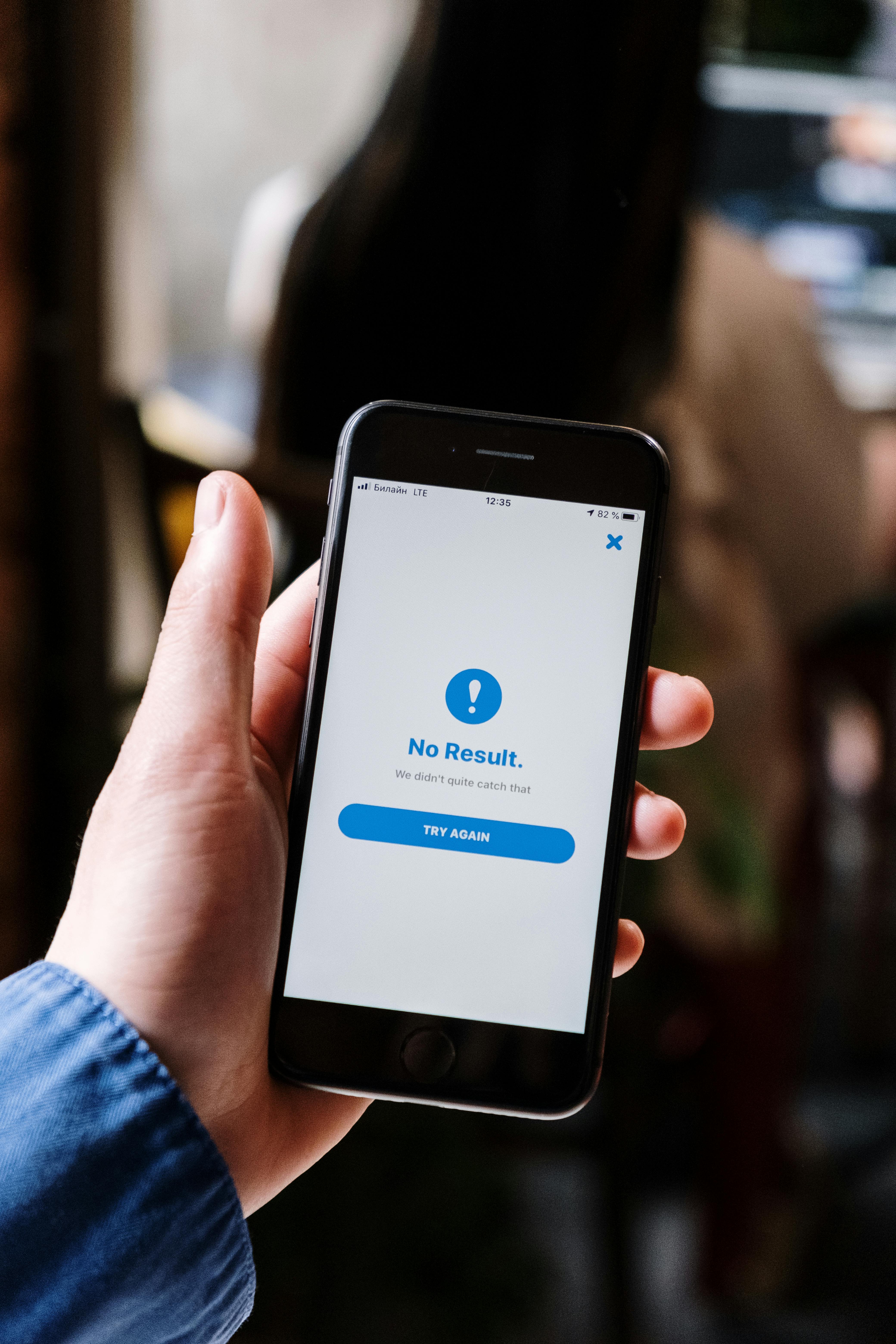
How to Properly Connect PS5 Controller to Your Phone
Connecting your PS5 controller to a smartphone can enhance your gaming experience, allowing you to enjoy games with better control and comfort. Whether you own an Android device or an iPhone, pairing your PS5 DualSense controller can be done quickly. This article will guide you through the step-by-step process of setting up your PS5 controller on mobile devices, highlighting the benefits of using Bluetooth for gaming, and addressing common issues you may encounter.
Mobile gaming has transformed, making it possible to use high-quality controllers like the PS5 controller while gaming on the go. Think of it as upgrading from traditional touch controls to a professional gaming setup. We will cover everything from basic setup to troubleshooting connection issues, ensuring you can take full advantage of the DualSense features on your mobile device.
Key Takeaways:
- Step-by-step guide to connect your PS5 controller to Android and iOS devices.
- Understanding compatibility and settings for smoother gaming performance.
- Best practices and tips for optimizing your gaming experience with the controller.
Essential Steps to Pair PS5 Controller with Smartphone
Initial Preparation for Connection
The first step to connecting your PS5 controller to your phone involves preparing both devices for Bluetooth pairing. Make sure that your PS5 controller is charged and ready for use. To begin, you need to put your controller in pairing mode. This is done by pressing and holding the 'PlayStation' button and the 'Create' button simultaneously until the light bar starts flashing.
Next, turn on Bluetooth on your smartphone. On Android devices, go to Settings > Connected Devices > Pair New Device. For iPhones, navigate to Settings > Bluetooth. Your phone will begin searching for nearby Bluetooth devices.
Connecting the PS5 Controller Through Bluetooth
Once your phone has discovered the PS5 controller, it will appear in the list of available devices, usually labeled as 'Wireless Controller' or 'DualSense Wireless Controller.' Select it to initiate the connection.
If the connection is successful, your phone will indicate that the controller is paired. This process works similarly on both Android and iOS devices, allowing for seamless gaming experiences without needing to download additional apps.
PS5 Controller Settings for Mobile Usage
After successfully connecting your PS5 controller to your phone, accessing specific settings can enhance your experience further. For instance, both Android and iPhone allow you to customize button mappings and sensitivity in supported apps.
Additionally, some games might have specific settings for external controllers. Check each game's settings to ensure that your PS5 controller works optimally. Some games automatically recognize the controller and adjust settings accordingly to provide a best-in-class gaming experience.
Benefits of Using PS5 Controller for Mobile Gaming
Enhanced Control and Precision
One of the major benefits of connecting a PS5 controller to your smartphone is the improved control and precision it provides. Touch controls can sometimes hinder performance during critical moments in a game, but the DualSense controller offers tactile feedback, adaptive triggers, and an ergonomic design that makes gaming significantly more enjoyable.
With the PS5 controller’s responsive buttons and thumbsticks, players can execute complex maneuvers with precision, thus enhancing their overall gameplay. This is particularly beneficial for competitive gaming, allowing users to react more swiftly and accurately than with on-screen controls.
Compatibility and Game Support
Most modern smartphones are compatible with the PS5 controller, supporting an array of popular gaming applications. Major titles often have built-in support for Bluetooth controllers, enhancing the user experience and gameplay experience overall. To get the most out of your controller, ensure you are updated with the latest firmware via your PS5 console, as firmware updates often enhance compatibility and functionality with mobile devices.
Mobile Gaming Experience Optimization
Utilizing the PS5 controller on mobile devices also opens up a plethora of game streaming options. Using cloud gaming services, gamers can enjoy high-quality game streaming right from their phones, turning them into portable consoles. Many services, such as PlayStation Now, allow users to stream games they own on their PS5, enabling them to play anywhere with a good internet connection.
Troubleshooting Issues with PS5 Controller Connection
Common Connection Problems
Despite the user-friendly setup, some may experience connectivity issues. If your PS5 controller won't pair with your phone, check to ensure Bluetooth is enabled and see if the controller is already connected to another device.
Another common issue is latency when gaming. This can usually be mitigated by ensuring a strong Bluetooth connection is maintained. If disconnects occur frequently, you may need to move closer to the connected device or eliminate potential wireless interference from other sources.
How to Reset the PS5 Controller
In cases where your controller fails to connect after multiple attempts, resetting it may help. To reset the PS5 DualSense controller, locate the small reset button on the back of the controller and press it using a pin or a similar object. This will reset your controller and make it ready for a fresh connection. Following the reset, repeat the pairing process outlined earlier.
Engaging in Mobile Gaming with Your PS5 Controller
Best Practices for Controller Usage
Adopting best practices when using your PS5 controller with mobile devices can further improve your gaming experience. Ensure your controller is charged adequately before long gaming sessions to avoid interruptions. Regularly check for firmware updates to maintain compatibility and optimal performance with new mobile games.
Moreover, consider utilizing dedicated gaming accessories such as phone clips or stands designed specifically for controller use. These can stabilize your phone and provide a more comfortable and immersive gaming experience.
Exploring the Full Range of DualSense Features on Mobile
The PS5 controller offers unique features such as haptic feedback and adaptive triggers that can enrich your mobile gaming experience when supported by the game. Keep an eye out for games that take advantage of these features to fully leverage your controller's capabilities.
Q&A Section About PS5 Controller Connection
Can I connect my PS5 controller to any smartphone?
Most modern smartphones with Bluetooth capabilities can connect to the PS5 controller. However, it's best to check compatibility with specific games for optimal performance.
Does the PS5 controller work better on Android or iOS devices?
The PS5 controller is designed to work on both Android and iOS, and its functionality may depend on the specific games being used. Most major gaming titles support both platforms equally well.
What should I do if my PS5 controller keeps disconnecting from my phone?
To prevent disconnections, ensure that the controller stays charged, keep it within a reasonable range of the device, and avoid interference from other gadgets. Resetting the controller may also help resolve connection instability.
By ensuring the controller is connected properly and taking troubleshooting steps when issues arise, you'll maximize the advantages of gaming on mobile with a PS5 controller.
Its part of generated content. Can I generate another part?