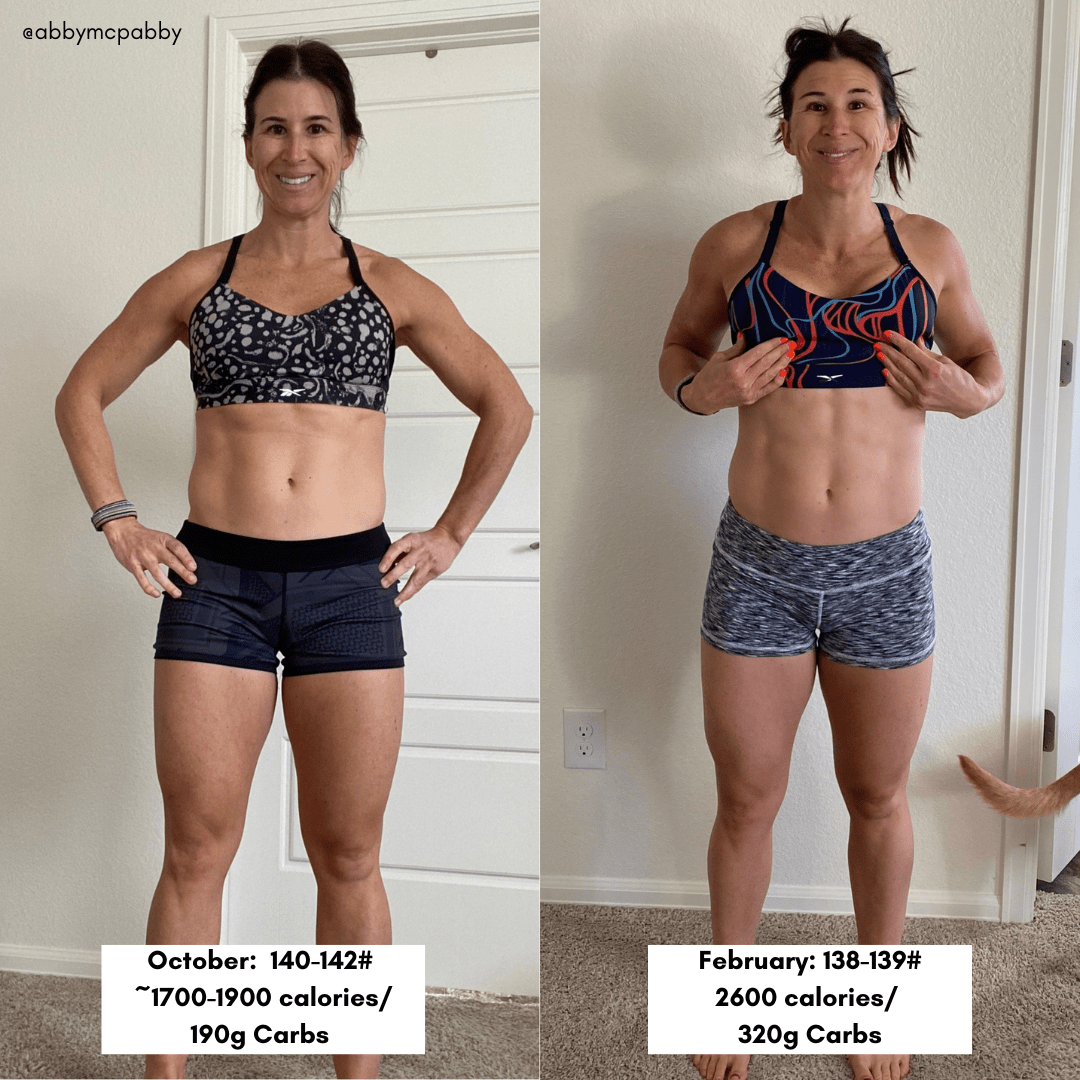How to Effectively Connect Apple Watch to New Phone in 2025

Apply Now

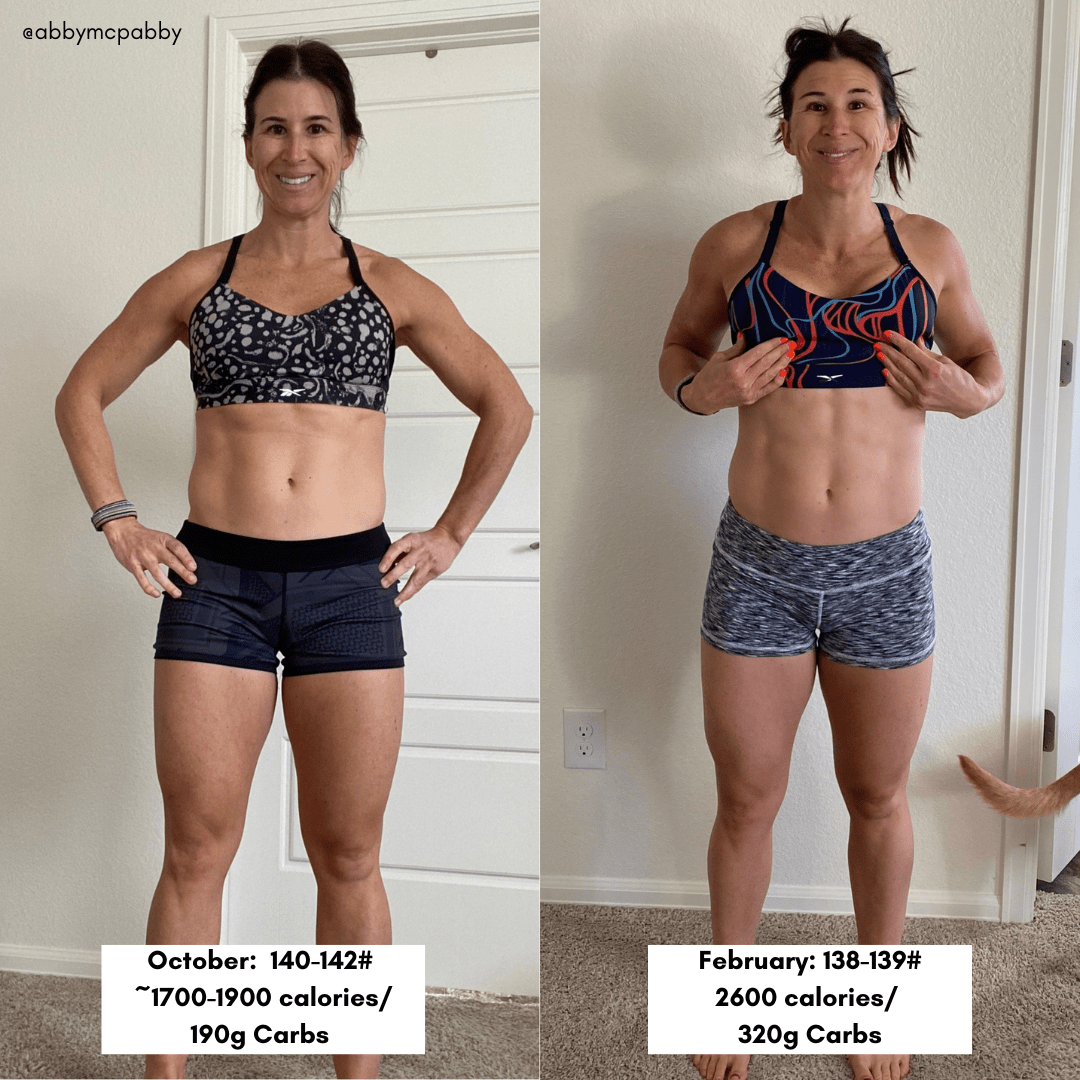
How to Effectively Connect Apple Watch to New Phone in 2025
Connecting your Apple Watch to a new phone can seem daunting, but it doesn’t have to be. The process is straightforward and essential for maintaining your smartwatch’s capabilities, health-tracking features, and notifications. As technology progresses, new iPhone models come packed with exciting features, making the need to set up your Apple Watch a priority for users wishing to experience seamless transitions. This guide will take you through the steps to successfully connect your Apple Watch to a new phone while ensuring all vital data is preserved and accessible. Having an Apple Watch enhances your daily routine, allowing you to manage notifications, track fitness goals, and even streamline communication. In 2025, as Apple continues to improve its ecosystem, you'll want to ensure your Apple Watch can utilize the latest functionalities offered by your new device. We'll discuss the necessary steps to make this transition smooth, covering everything from unpairing your old watch to setting it up with your new iPhone. Key takeaways from this article include how to ensure compatibility, troubleshoot common issues, and optimize your Apple Watch's settings for the best performance on your new device.Unpairing Apple Watch from Old Phone
Before you can connect your Apple Watch to a new phone, you must first unpair it from your old one. This step is crucial as it allows all your data from the Apple Watch to be backed up to your old phone, streamlining the transfer process.Benefits of Unpairing
Unpairing your Apple Watch not only prepares it for a new connection with a different device but also ensures that all your health data and settings are secure. This action creates a backup of your Apple Watch's data, which facilitates a smooth restoration when you set it up with your new phone.Step-by-Step Process of Unpairing
To unpair your Apple Watch, follow these steps: 1. Ensure that your old iPhone is nearby and connected via Bluetooth. 2. Open the Apple Watch app on your iPhone. 3. Tap “My Watch,” then select your watch at the top of the screen. 4. Tap the ‘i’ icon next to the watch you wish to unpair. 5. Select "Unpair Apple Watch" and confirm your choice. By doing this, the Apple Watch will automatically back up its data to your old iPhone, ensuring you have a secure restoration option for your new device.Common Mistakes to Avoid
One common mistake is not backing up data before unpairing. Always check that your iPhone has the latest iOS update before starting the unpairing process. Neglecting this could lead to loss of vital data from your Apple Watch.Setting Up Apple Watch with New Phone
With your Apple Watch unpaired from the old phone, the next step is to set it up with your new device. This process is relatively straightforward and can be completed in a few simple steps.Ensuring Apple Watch Compatibility
Before setting everything up, confirm that your new iPhone supports the Apple Watch model you own. Compatibility can often be a hurdle; however, most recent iPhone models support new versions of the Apple Watch effortlessly.Pair Apple Watch with New iPhone
Follow these steps to pair your Apple Watch with your new phone: 1. Turn on your Apple Watch by pressing and holding the side button until you see the Apple logo. 2. Place your Apple Watch close to your new iPhone. 3. The "Use your iPhone to set up this Apple Watch" message should appear. Tap continue. 4. You will be prompted to align your Apple Watch with the camera to pair them. Once paired, you'll be guided through configuration settings where you can customize notifications and health feature preferences seamlessly.Updating Apple Watch Software
After successfully pairing, make sure to check for any available software updates. Keeping your watchOS updated is crucial for optimal performance and security features. Open the Apple Watch app on your new phone and go to “General” > “Software Update” to see if your watch requires any updates.Backing Up and Restoring Apple Watch Data
One of the essential processes for connecting your Apple Watch to a new phone is ensuring all your data is readily available through backing up and restoring.Accessing iCloud for Backups
When you unpair your Apple Watch, all data should be backed up to your old iPhone via iCloud if enabled. To restore this data to your new iPhone, ensure you log in with the same Apple ID. This allows for a seamless transition of your music, notifications, fitness data, and settings.Restoring Apple Watch Backups
To restore your backups upon setting up your Apple Watch with your new device: 1. During the setup process, select the “Restore from Backup” option. 2. Choose the most recent backup for your Apple Watch. 3. Follow the prompts to finalize the restoration. This ensures that you have worked on all previous customizations and health features, maintaining continuity in your usage of the Apple Watch.Keeping Apps on Apple Watch During Transition
When transferring your data, make sure that the apps you frequently used on your old Apple Watch are also set up on the new device. Managing app installations through the Apple Watch app allows you to maintain your daily routines and notifications efficiently.Troubleshooting Apple Watch Connection Issues
If you experience difficulties connecting your Apple Watch with your new phone, several troubleshooting steps can help resolve common connectivity issues.Identifying Common Connectivity Problems
Sometimes, the connection simply won’t work due to a variety of factors ranging from Bluetooth settings to software inconsistencies. Ensure Bluetooth is enabled on your new iPhone and that your Apple Watch is within proximity.Resetting Apple Watch
If the connection fails persistently, consider resetting your Apple Watch. To do this: 1. Navigate to settings on your watch. 2. Tap “General,” and scroll down to “Reset.” 3. Select “Erase All Content and Settings.” This factory reset can resolve conflicts within the software, clearing any bugs that could hinder the connection process.Battery Saving Tips for Apple Watch
As you transition devices, it’s imperative to maintain battery health on your Apple Watch. Enabling battery-saving modes and managing notifications can help prolong its battery life while being connected to your new phone.Conclusion
Connecting your Apple Watch to a new phone in 2025 is an essential process that maximizes the features and functionalities of both devices. By unpairing correctly, ensuring compatibility, and understanding the setup and troubleshooting processes, you can maintain a seamless experience with your Apple Watch. By following the detailed steps outlined in this guide, along with properly restoring your backed-up data, you can fully enjoy the benefits of your Apple Watch connected to your new phone. Embrace the updated features, health tracking, and communication enhancements that come with this transition!