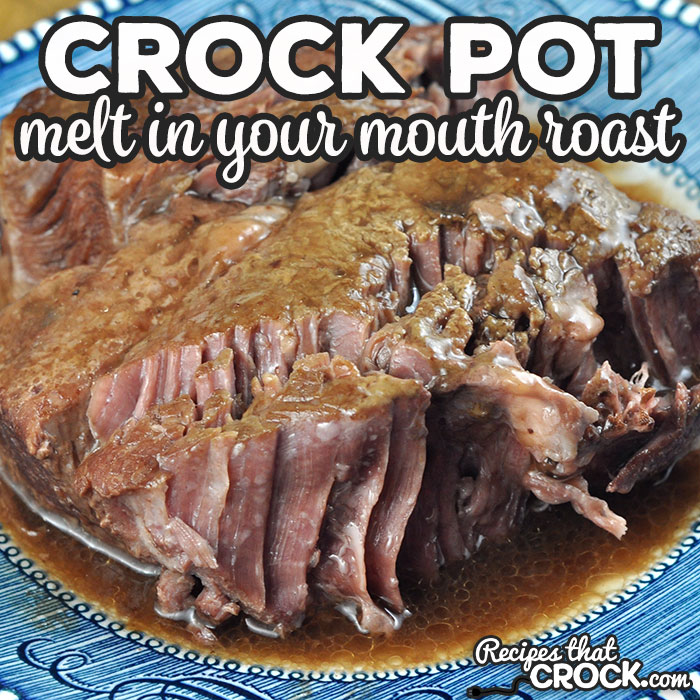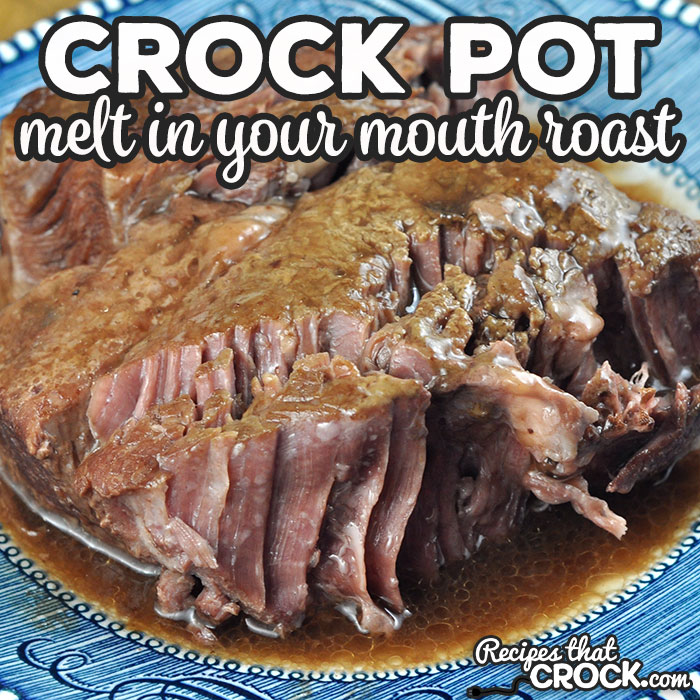Apply Now
Effective Ways to Create a Formula in Excel 2025
Creating formulas in Excel is one of the essential skills that can significantly enhance your productivity and efficiency when working with data. Understanding how to create a formula in Excel allows you to perform a variety of calculations, automate tasks, and manipulate data with ease. Whether you are a beginner or looking to enhance your formula creation skills, mastering Excel formulas can empower you to analyze data effectively and make informed decisions.
This article will guide you through various techniques and examples for excel formula creation, covering fundamental concepts to more advanced techniques. We'll delve into the syntax and structure of formulas, explore practical examples, and share tips for troubleshooting common formula issues. Our goal is to provide a comprehensive guide that equips you with the skills to confidently use formulas in Excel.
Key takeaways from this article will include:
- The basic structure of Excel formulas.
- Tips for effectively working with Excel formulas.
- Common mistakes to avoid when building formulas.
- Advanced techniques for creating dynamic and powerful formulas.
Understanding the Basics of Excel Formula Creation
Before diving into the specifics, it's crucial to grasp the foundational elements of formula building in Excel. Formulas are expressions that calculate values in a cell based on the data from other cells. All Excel formulas begin with an equal sign (=), followed by the expression you want Excel to evaluate. This makes understanding the Excel formula syntax essential for all users.
Excel Formula Syntax Explained
The syntax of an Excel formula often consists of:
1. **Equal Sign**: All formulas start with an "=" to indicate a formula.
2. **Function Name**: Many formulas utilize built-in functions like SUM, AVERAGE, or IF.
3. **Arguments**: Each function can require one or more arguments, which can be numbers, cell references, or ranges.
For instance, the formula `=SUM(A1:A10)` calculates the total of cells A1 through A10. Here, SUM is the function name, while A1:A10 is the range of cells being summed. Understanding how to correctly reference cells and ranges is a crucial part of effective Excel formula creation.
Common Excel Formula Examples
As you start designing formulas in Excel, familiar examples can aid in understanding. Here are a few basic Excel formulas for various calculations:
- **SUM**: `=SUM(A1:A10)` adds all values in the specified range.
- **AVERAGE**: `=AVERAGE(B1:B10)` calculates the average of the selected cells.
- **IF**: `=IF(C1>10, "High", "Low")` checks if C1 is greater than 10 and returns "High" or "Low" accordingly.
These examples highlight how formulas can be adapted for different needs. As you expand your knowledge, you'll encounter more complex functions and combinations that utilize these fundamental principles.
Working with Cell References in Formulas
Using cell references in your formulas allows for more dynamic calculations. There are two types of cell references: relative and absolute.
- **Relative References**: These adjust automatically when you copy the formula to another cell. For example, if you reference A1 in a formula and drag it down to the next row, it will update to A2.
- **Absolute References**: These remain constant regardless of where the formula is copied. This is denoted by adding dollar signs ($) before the column letter and row number, like this: `$A$1`.
Knowing when to use each type can significantly improve your formula's efficiency.
Advanced Techniques for Using Formulas in Excel
Once you master the basics, it's time to explore advanced Excel formulas that can elevate your data manipulation skills.
Creating Dynamic Formulas
Dynamic formulas allow for automatic updates based on changes in data. One effective approach is using the `OFFSET` function combined with `SUM`, which can dynamically adjust the range of values based on a starting point and specified offsets. This method is beneficial when working with changing datasets.
For instance, a formula like `=SUM(OFFSET($A$1, 0, 0, COUNTA($A:$A), 1))` sums all non-blank cells in column A, adjusting as data is added or removed.
Nesting Functions for Complex Calculations
Another powerful technique is nesting functions within each other to perform more complex calculations in a single formula. For example, using the `IF` function within a `SUM` function allows you to sum only values that meet specific criteria:
`=SUM(IF(A1:A10>10, A1:A10, 0))` will sum only those values in A1:A10 that are greater than 10.
This technique requires an understanding of both functions and their arguments, making it necessary to practice and experiment with nesting to become proficient.
Utilizing Logical Functions in Formulas
Logical functions such as `AND`, `OR`, and `NOT` can also enhance your formulas. For example, `=IF(AND(A1>10, B1<5), "Valid", "Invalid")` checks multiple conditions before returning a result.
These logical functions introduce flexibility and dynamic decision-making into your formulas, which is essential for users looking to derive insights from their data.
Troubleshooting Excel Formula Errors
Formula errors can impede your workflow, but knowing how to troubleshoot them can save time and frustration. Common Excel formula errors include:
Understanding Common Formula Errors
Excel provides specific error messages such as `#DIV/0!`, `#VALUE!`, and `#REF!`, each indicating different issues. Understanding these messages can assist in diagnosing problems effectively.
For instance, `#DIV/0!` typically occurs when a formula attempts to divide by zero. You can handle this error with an `IFERROR` function like `=IFERROR(A1/B1, "Error: Division by Zero")`, which helps maintain clarity in your spreadsheet.
Tips for Editing and Optimizing Formulas
When editing formulas, it's beneficial to simplify your calculations and minimize complexity. Breaking down large formulas into smaller, manageable parts can also aid in troubleshooting.
Additionally, ensure that all cell references are correct and relevant data ranges are selected. Using the formula auditing tools in Excel can help visualize relationships and dependencies, making it easier to identify and fix issues.
Excel Formula Shortcuts for Efficiency
Implementing keyboard shortcuts can dramatically improve your productivity when working with formulas. Familiarize yourself with shortcuts to quickly insert functions and navigate through references. For example, the `F2` key allows you to edit the selected cell, while `Ctrl + ` (grave accent) toggles the display of formulas in the sheet.
These shortcuts ultimately enhance your workflow and make managing formulas more efficient.
Best Practices for Designing Formulas in Excel
When creating formulas, adhering to best practices can improve readability and maintainability.
Creating Clear and Intuitive Formulas
Designing concise formulas with straightforward logic can enhance user understanding. Use descriptive names for ranges where applicable, and include comments for complex calculations to aid comprehension for yourself or others reviewing the sheet later.
As you create more complex formulas, remember that clarity often trumps complexity. Aim to create formulas that anyone can understand at a glance.
Ensuring Formula Consistency
Consistency across formulas in your worksheet can help prevent errors and improve data integrity. Use similar structures and approaches when crafting formulas for different data points, ensuring that similar logic applies universally.
This will not only reduce confusion but also simplify troubleshooting when discrepancies arise.
Regularly Auditing and Testing Formulas
Regularly auditing your formulas helps to ensure they produce the expected results. Consider using Excel's built-in formula auditing tools and error checking features to identify and resolve potential problems efficiently.
Testing formulas with a variety of data inputs can also help verify their robustness and accuracy, further safeguarding your calculations and analyses.
Practical Application of Excel Formulas in Data Analysis
Let’s explore how these Excel formula concepts come into practice when analyzing data.
Utilizing Excel Formula for Data Insights
When managing large datasets, utilizing Excel formulas for data analysis can uncover trends and insights. For instance, utilizing `SUMIF` can provide total values based on specific conditions, while `VLOOKUP` allows you to find corresponding data related to specific criteria.
Analyzing performance metrics or sales numbers is more manageable and insightful when effective formulas are applied, facilitating data-driven decision-making.
Employing Excel Charts with Formulas
Visualizing data through charts is made easier with Excel formulas. By linking your charts to dynamic formulas, changes in the data will automatically reflect in your visuals, providing a real-time representation of your data analysis efforts.
Combining formulas with charts enhances your reporting capabilities, fosters better data storytelling, and enables concise communication of insights.
Best Practices in Using Formulas for Data Management
Employing formulas effectively contributes to efficient data management. Consider using named ranges for clarity when building formulas, as it makes formula references self-explanatory. Implement validation rules to ensure data integrity and enhance user experience when interacting with your spreadsheet.
Utilizing structured approaches and maintaining best practices in your formulas will empower you to unlock the full potential of Excel for managing and analyzing data.
Q&A Section on Excel Formulas
- **What is the simplest way to create a formula in Excel?**
To create a formula, start with the equal sign “=”, followed by the function you want to use, and then include cell references and operators as needed.
- **How can I troubleshoot formula errors?**
Start by checking cell references and the function syntax. Use Excel’s error-checking features to identify the type of error, and consider wrapping critical formulas with `IFERROR` to manage unexpected results.
- **Can I create complex formulas using multiple functions?**
Yes, you can create complex formulas by nesting multiple functions within each other, combining them to achieve desired calculations based on various conditional inputs.
- **What are some common mistakes to avoid with Excel formulas?**
Common mistakes include failing to lock essential cell references with absolute references, using incorrect function syntax, and not testing formulas with different data inputs.
- **How can I improve my Excel formula skills over time?**
Practice is key. Work on diverse datasets, follow tutorials, and engage in challenges that require you to create and optimize formulas. Using resources such as online courses or Excel forums can also provide valuable insights and tips.