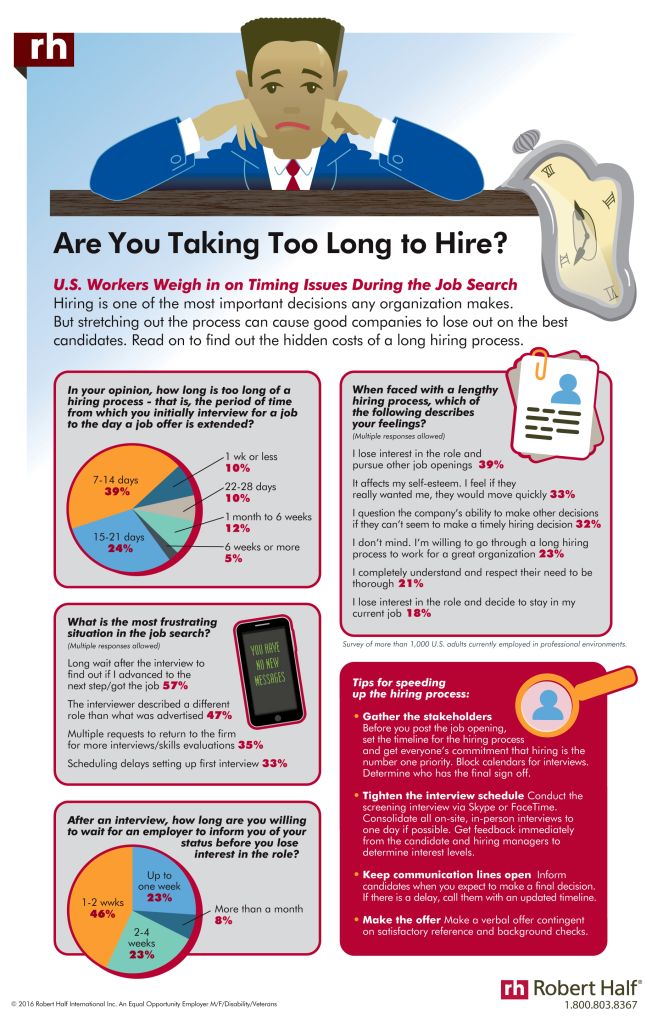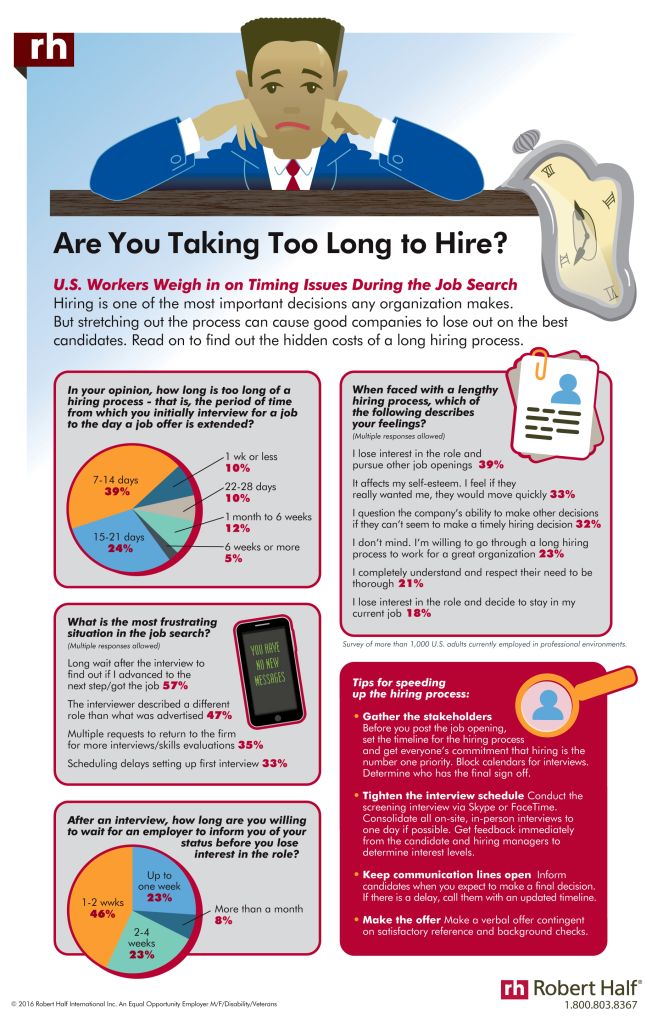Apply Now
Smart Ways to Change Voicemail on iPhone in 2025
In the fast-paced world of communication, having a clear and personalized voicemail is essential. In 2025, changing your voicemail on an iPhone has become easier than ever, thanks to advancements in technology and the intuitive design of iOS. Whether you're looking to update your voicemail greeting, manage your voicemail messages, or customize your voicemail settings, this guide will provide you with all the information you need.
Understanding how to effectively manage voicemail on your iPhone not only enhances your communication but also reflects your personality. A well-crafted voicemail greeting can leave a great impression on your callers. By following the instructions below, you'll learn how to set up voicemail on iPhone, modify your voicemail greeting, and troubleshoot common voicemail issues you're likely to encounter.
The key takeaways for this article include: practical steps to change your voicemail on iPhone, how to access voicemail features effectively, and tips for customizing your voicemail to suit your needs. Let’s dive into the specifics of managing voicemail on iPhone!
Set Up Voicemail on iPhone: The Basics
Before you can change your voicemail greeting, it’s essential to understand how to set up voicemail on iPhone. This process typically takes only a few minutes and involves a few straightforward steps.
Accessing Voicemail Settings
To begin with, access your voicemail by tapping the Phone app on your iPhone. At the bottom right corner, you will see the "Voicemail" tab. Tapping it will direct you to the voicemail message page, where you can find options to listen to your messages or set up your voicemail.
Once there, you can find the “Set Up Now” option if you haven't set up voicemail previously. Follow the on-screen prompts to start the configuration process, which involves creating a voicemail passcode to secure your voicemail access.
Creating Your Voicemail Passcode
Your voicemail passcode is a crucial element of your voicemail security on iPhone. To create your passcode, follow the prompts after clicking "Set Up Now." You can choose any 4 to 6-digit code that you can easily remember. Enter the passcode twice for confirmation, and once completed, you will be prompted to record your voicemail greeting.
With your passcode in place, you’re now set to dive into voicemail customization on iPhone.
Recording Your First Voicemail Greeting
Your voicemail greeting is the first impression for callers who reach your voicemail. To record your greeting, tap the “Record” button and speak clearly into your iPhone. After recording, listen to your greeting to ensure it sounds how you want it to. You can delete and re-record if you’re not satisfied with the initial recording.
It's essential to keep your greeting professional if used for work-related calls. Make it succinct and informative, letting callers know they can leave a message.
Building on these fundamentals, let's explore how to modify voicemail greetings in more detail.
Modify iPhone Voicemail: Changing Your Greeting
Once you’ve set up your voicemail, changing your greeting is a simple process. This feature allows you to update your voicemail message to keep it fresh and relevant.
Accessing Voicemail Greeting Settings
To modify your voicemail greeting, return to the Voicemail tab in the Phone app. Locate the “Greeting” option, which will lead you to the different greeting settings you can choose from.
Choose between “Default” and “Custom.” A default greeting is pre-recorded, while a custom greeting gives more personality to your outgoing messages.
Recording a New Voicemail Greeting
If you opt for a custom voicemail, tap on “Custom.” You will then see an option to “Record.” Tap the button to start recording your new greeting. Ensure that your tone is friendly and clear. Upon completion, you can listen to your new recording and decide if it meets your expectations.
Don’t hesitate to re-record until you’re fully satisfied with your greeting. This option allows you to personalize your message further, which is an essential part of voicemail customization on iPhone.
Using Visual Voicemail for Easy Management
Visual voicemail is an excellent feature on iPhones that simplifies accessing your voicemail messages. Through this feature, you can visualize your voicemail messages, directly listen to them, and delete any unwanted messages without having to call into your voicemail system.
To access visual voicemail, ensure that it is enabled through your carrier's settings. This option enhances your overall voicemail management experience by offering a more interactive way to handle your messages effectively.
Transitioning from modifying greetings, another critical aspect of managing voicemail is knowing how to delete unwanted voicemail messages.
Delete and Restore Voicemail Messages on iPhone
Managing your voicemail messages includes knowing when and how to delete and restore messages. Over time, your voicemail inbox can accumulate a number of messages, making it important to declutter.
Deleting Voice Messages from Your Inbox
To delete voicemail messages on your iPhone, go back to the Voicemail tab. You will see a list of all your messages. Simply swipe left on the message you wish to delete; a red "Delete" button will appear. Tap it to remove the message. This simple action is crucial for maintaining your voicemail space and organization.
Restoring Deleted Voicemail Messages
If you accidentally delete a voicemail message you want to keep, don’t panic. You may have the ability to restore it. Look for the “Deleted Messages” section in your voicemail list, which keeps deleted messages for a specific time period, allowing you to recover them easily.
Simply access this section, find the message you want to restore, tap it, and select the "Undelete" option to move it back to your main voicemail inbox. Understanding this process is essential for effective voicemail management on iPhone.
Troubleshooting Voicemail Issues
Despite its many advantages, some users encounter voicemail issues on their iPhones. Common problems include voicemail not appearing, hearing error messages, or the inability to access voicemail at all.
To troubleshoot, first check your cellular connection and ensure that your voicemail settings are configured correctly. If issues persist, consider resetting the network settings on your iPhone under Settings > General > Reset > Reset Network Settings. This often resolves connectivity issues related to voicemail.
Furthermore, ensure that your voicemail app is updated to the latest version to access any new features and fixes. If you continue to experience difficulties, contacting your carrier for support may be necessary.
As we’ve explored the basics of voicemail management, let’s now look at voicemail notifications and privacy settings.
Voicemail Notifications and Privacy Settings
Managing voicemail isn’t just about recording greetings and deleting messages; you also need to understand voicemail notification settings and privacy.
Configuring Voicemail Notifications
Voicemail notifications alert you whenever you receive a new message. To manage these notifications, go to Settings > Notifications > Phone. Here, you can adjust how you receive alerts, including changing sounds or enabling disabling notifications for voicemail.
Being aware of how to modify your notification settings ensures that you won’t miss important messages. You can choose to receive visual alerts, sounds, or vibration notifications based on your preference.
Maintaining Voicemail Privacy
Privacy is key when it comes to voicemail on your iPhone. Regularly updating your voicemail passcode enhances your voicemail security and ensures that only you can access your messages. To change this passcode, head to the Voicemail tab and follow the instructions to update your passcode.
Additionally, consider reviewing your voicemail notifications for any potential privacy issues. Decide if you want to display message previews on the lock screen or require confirmation before accessing voicemail.
H2>Voicemail Features on iPhone: Advanced Management Tools
As technology advances, various features enhance the voicemail experience on iPhone. Understanding these features helps you maximize the use of your voicemail system.
Visual Voicemail Features and Options
Visual voicemail allows for seamless navigation through your voicemail messages. You can listen to messages in any order, delete them, or even save them directly to your notes. Familiarize yourself with all the visual voicemail options that facilitate easier management of your messages.
Utilizing Voicemail Transcription
Another remarkable feature is voicemail transcription. This feature translates your voicemail messages into text, allowing you to read them instead of listening. This is especially helpful when you don’t have the ability to listen to the messages immediately.
Ensure that you enable voicemail transcription through your iPhone settings, and you’ll receive text versions of your voicemails delivered right to your messages app.
Getting Help with Voicemail Issues
If you encounter persistent problems with setting up or managing your voicemail, Apple offers a comprehensive help center. You can access tutorials, guides, and troubleshooting articles directly from the support section of the Apple website. Additionally, your voicemail service provider may have specific guidelines that address any unique issues regarding voicemail setup and configuration.
In summary, mastering the voicemail changes and features offered on iPhone is crucial for enhancing your communication experience. With the right knowledge, you can easily customize, manage, and troubleshoot your voicemail effectively.
Its part of generated content. Can i generate another part?