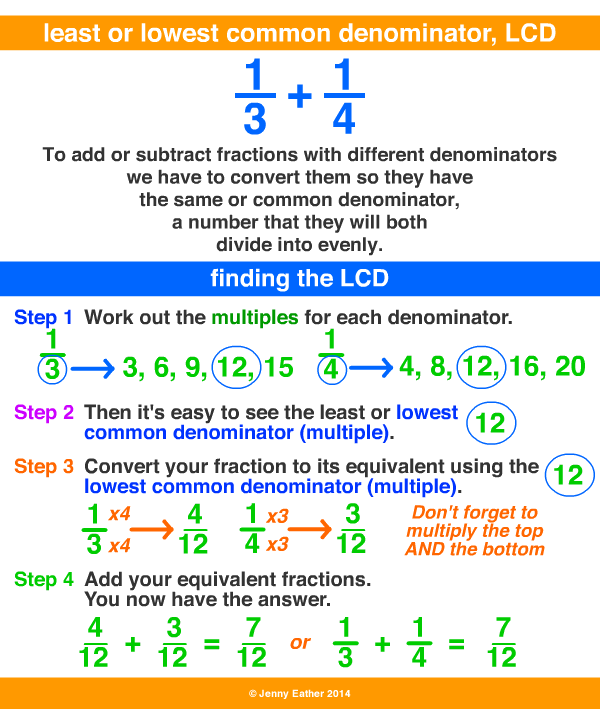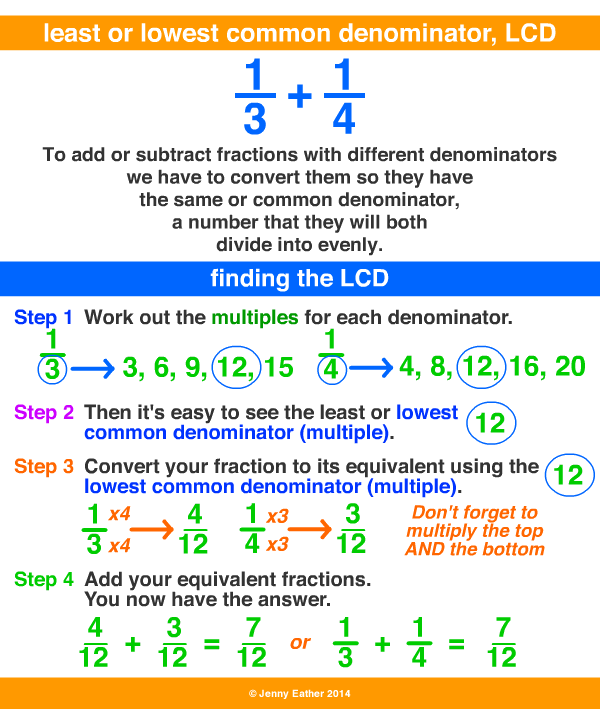Apply Now
Effective Ways to Add a Column in Excel 2025
Importance of Adding Columns in Excel
Adding columns in Excel is a fundamental skill every user should master, whether you're managing personal finances or handling business data. As data sets grow, the need to manipulate and organize information efficiently becomes crucial. Understanding how to add, rename, and format columns can significantly enhance your workflow and data management efficiency. Moreover, mastering these techniques prepares users for more advanced functionalities, paving the way for effective data analysis.
Overview of Techniques for Adding Columns
In this article, we will explore various methods to add a column in Excel effectively. From basic techniques for beginners to keyboard shortcuts for advanced users, each technique is tailored to accommodate different user preferences and needs. With these skills, you can enhance your productivity and streamline your data organization in Excel.
Preview of Key Takeaways
Readers can expect to learn about multiple methods to insert columns, along with tips for best practices in Excel. Whether you're interested in deleting columns, adjusting column widths, or using data validation, we've got you covered. This comprehensive guide will equip you with the knowledge to become proficient in Excel’s column management!
How to Insert a Column in Excel: Step-by-Step Guide
Basic Methods to Add a Column
To start with, there are simple methods for adding a new column in Excel. You can easily insert a column by right-clicking on an existing column header. This opens a context menu where you can select “Insert” to add a column to the left of your current selection. Alternatively, go to the "Home" tab, click on "Insert", and then choose "Insert Sheet Columns".
By employing these methods, you can quickly expand your data table without losing the organization of existing data. They are particularly useful when you need to input new information or create additional categories for better data interpretation.
Excel Add Column Shortcut for Quick Access
For users looking to maximize efficiency, keyboard shortcuts are your best friend. Use the shortcut **CTRL + SHIFT + "+"** to insert a column quickly. Ensure that you select the entire column to the right of where you want the new column to appear before using this shortcut.
This method is extremely beneficial for those who frequently handle large datasets. Understanding and practicing these shortcuts can significantly enhance your productivity and ease of use when working with Excel.
Inserting Columns Above Existing Ones
Sometimes, you might want to add a new column above an existing one. To do this, select the entire column where you want to insert the new one, right-click, and choose “Insert”. This method allows you to systematically enhance your spreadsheet without moving existing data around.
This functionality is not only intuitive but helps in rearranging your data layout as required. Additionally, organizing frequent updates becomes much more manageable with such techniques.
Advanced Techniques for Column Management
Excel Column Formatting Tips
After you've inserted columns, you'll likely need to format them properly. Excel offers several formatting options, including inserting formulas within new columns or applying specific data validation rules to ensure data consistency. This can be done through the "Home" tab, where you can adjust things like font size, color, and number formatting.
Properly formatted columns are essential for data clarity and interpretation, ensuring that data is presented in a way that is easy to understand and analyze. Always remember to set your formatting based on the type of data you are handling, as this practice will streamline your work and enhance overall data presentation.
Merging Columns for Better Organization
Merging columns may also be necessary for creating more comprehensive headers or consolidating information. By selecting multiple columns and applying the “Merge & Center” feature in the “Home” tab, you can create a unified header that improves readability and aesthetics of your data set.
However, be cautious while merging cells—as it can impact certain functionalities of Excel, such as sorting and filtering. Understanding when to merge cells and when not to is crucial for maintaining data integrity.
How to Delete a Column in Excel
In addition to adding columns, knowing how to delete them is just as important. To remove a column, simply select it, right-click, and choose “Delete”. This helps in cleaning up your spreadsheet when managing irrelevant data or adjusting the layout.
Maintaining a clean and organized spreadsheet is essential for effective data management. A well-structured layout contributes to better data analyses and interpretations.
Using Shortcuts and Best Practices for Column Management
Keyboard Shortcuts to Add and Move Columns
Keyboard shortcuts in Excel can save you time, especially when inserting or moving columns. Besides the add column shortcut, **ALT + H + I + C** allows you to insert the selected column efficiently. Directly moving columns can be done via drag and drop, ensuring your data remains organized and easy to follow.
Familiarizing yourself with these keyboard shortcuts is a fantastic way to enhance overall productivity, particularly during high-paced data management tasks.
Exploring Data Validation in New Columns
Employing data validation rules enhances your spreadsheet's integrity significantly. By applying validation to newly added columns, you ensure that only appropriate data can be entered. This not only prevents errors but also maintains data consistency.
Utilizing data validation effectively is a cornerstone of excellent data management, as it safeguards against common input mistakes while allowing only preset acceptable values.
Adjusting Column Width for Better Visibility
Adjusting the width of your columns might be necessary after inserting new columns. Automatically fit the width of your newly added column by double-clicking the right border of the column header. This action ensures that the content is visible without excessive empty space.
Having well-adjusted column widths significantly improves the readability of your data, making excel sheets more user-friendly.
Dealing with Visibility and Layout Issues in Excel
Why Excel Columns May Not Be Showing
It's not uncommon to encounter situations where columns disappear or become hidden in Excel. This issue can arise from accidental hiding or filtering features. To display hidden columns, select the adjacent columns, right-click, and choose "Unhide".
Recognizing the visibility of your columns is essential for efficient data management. Making sure you can view all necessary data points ensures that your analyses remain comprehensive and accurate.
How to Hide and Move Columns in Excel
To enhance focus on specific data, you may need to hide unnecessary columns. Select the columns you’d like to hide, right-click, and choose “Hide”. This capability allows you to streamline your view without deleting important information. Moving columns can be achieved by clicking and dragging the column header to your desired location.
This flexibility is vital for personalizing your data layout, thus ensuring the information you use most frequently is always within reach.
Collaborative Tools in Excel for Column Management
Excel offers collaborative tools that enable teams to work together on spreadsheet projects. Utilizing shared workbooks or cloud-based options can enhance communication while working on column management. Being able to operate collectively on adding, renaming, and adjusting columns can lead to more organized data handling.
Effective collaboration also contributes to overall data accuracy, as multiple perspectives can be integrated into the decision-making process.
Conclusion: Mastering Columns for Effective Excel Usage
Understanding how to add a column in Excel, use shortcuts, and implement best practices is crucial for anyone looking to enhance their productivity and data management capabilities. As you've discovered, mastering these techniques not only improves spreadsheet aesthetics but also paves the way for advanced Excel functionalities.
Embrace these tips and techniques to ensure efficient usage and manipulation of your data, creating spreadsheets that are both functional and well-organized. By continuously practicing these methods, you'll gain proficiency in handling more complex Excel tasks in no time.
For continuous learning, consider exploring additional resources on Excel productivity hacks, formulas, and data analysis to further enhance your skills!